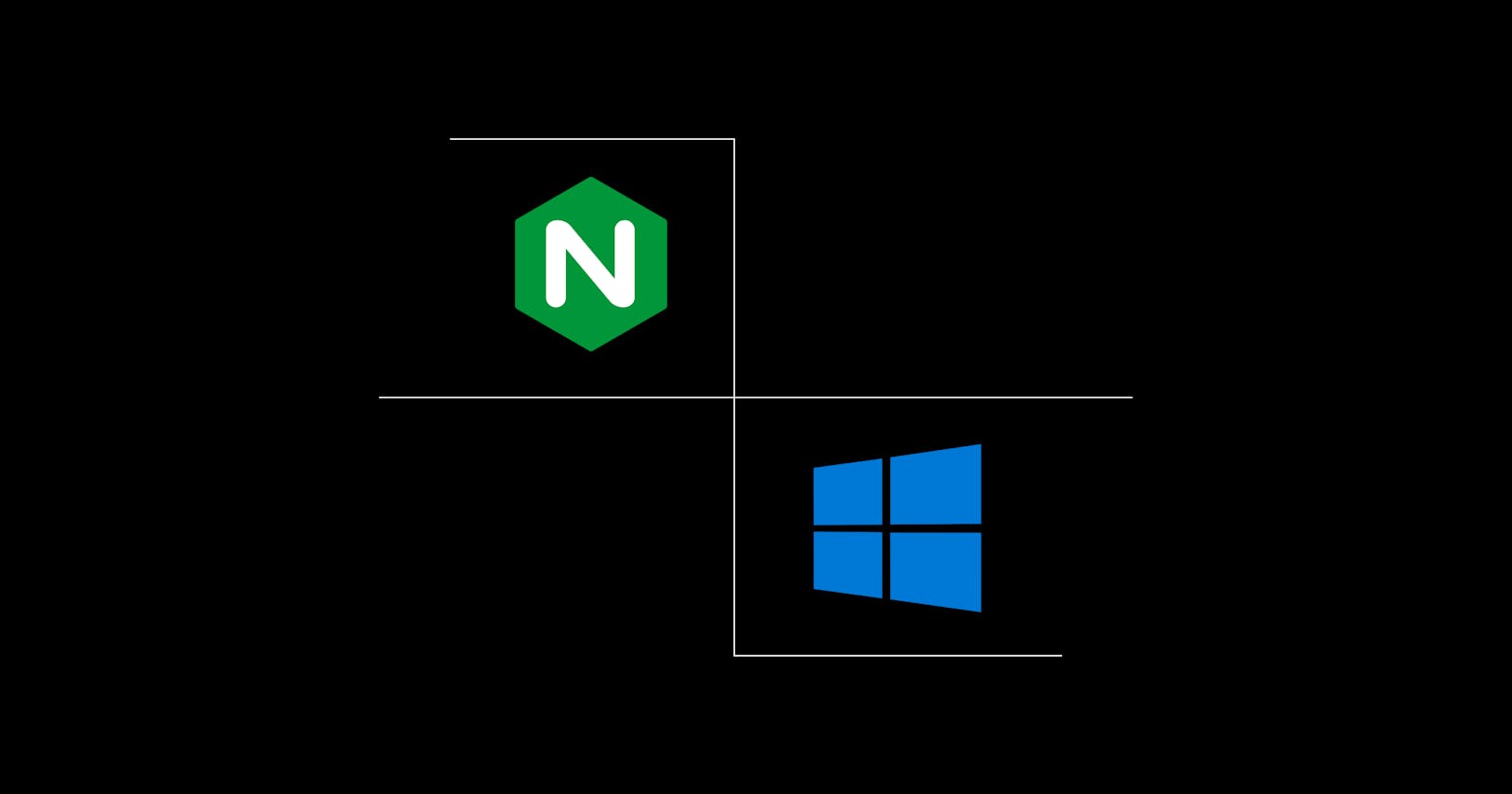Nginx is an open-source software with various use cases some of which include Web Serving, Reverse Proxying, Load Balancing, Caching, Streaming, and more.
This is going to be a very short article walking you through the installation and setup of Nginx on your Windows device in a few steps.
Step 1: Download
Download Nginx (preferably the Mainline version) from the official download page by clicking on nginx/Windows-<version number>.
A .zip file should immediately begin downloading.
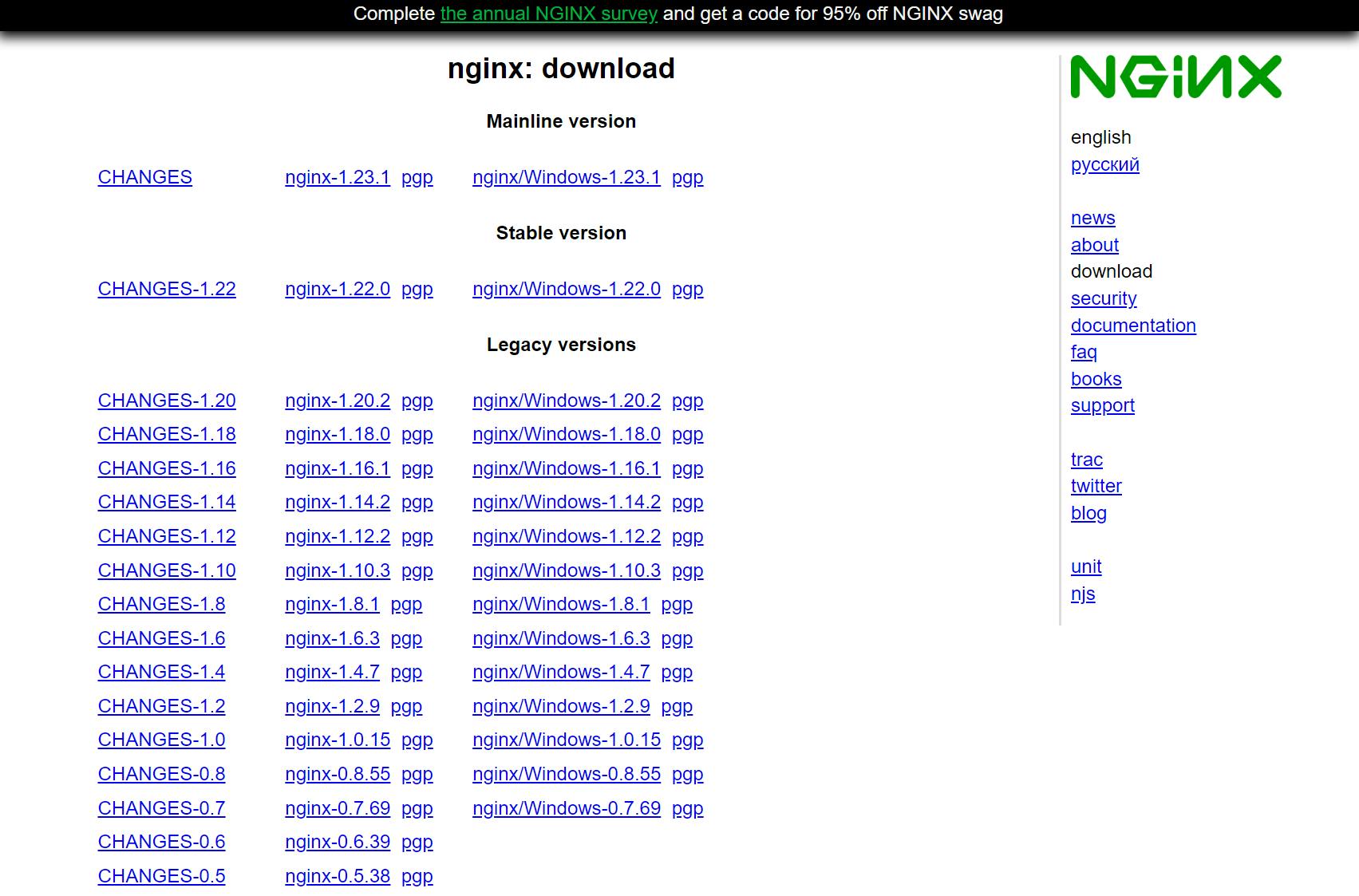
Step 2: Extract and Install
Extract the contents of the .zip file to your "C:\Program Files" folder and run the nginx.exe file.
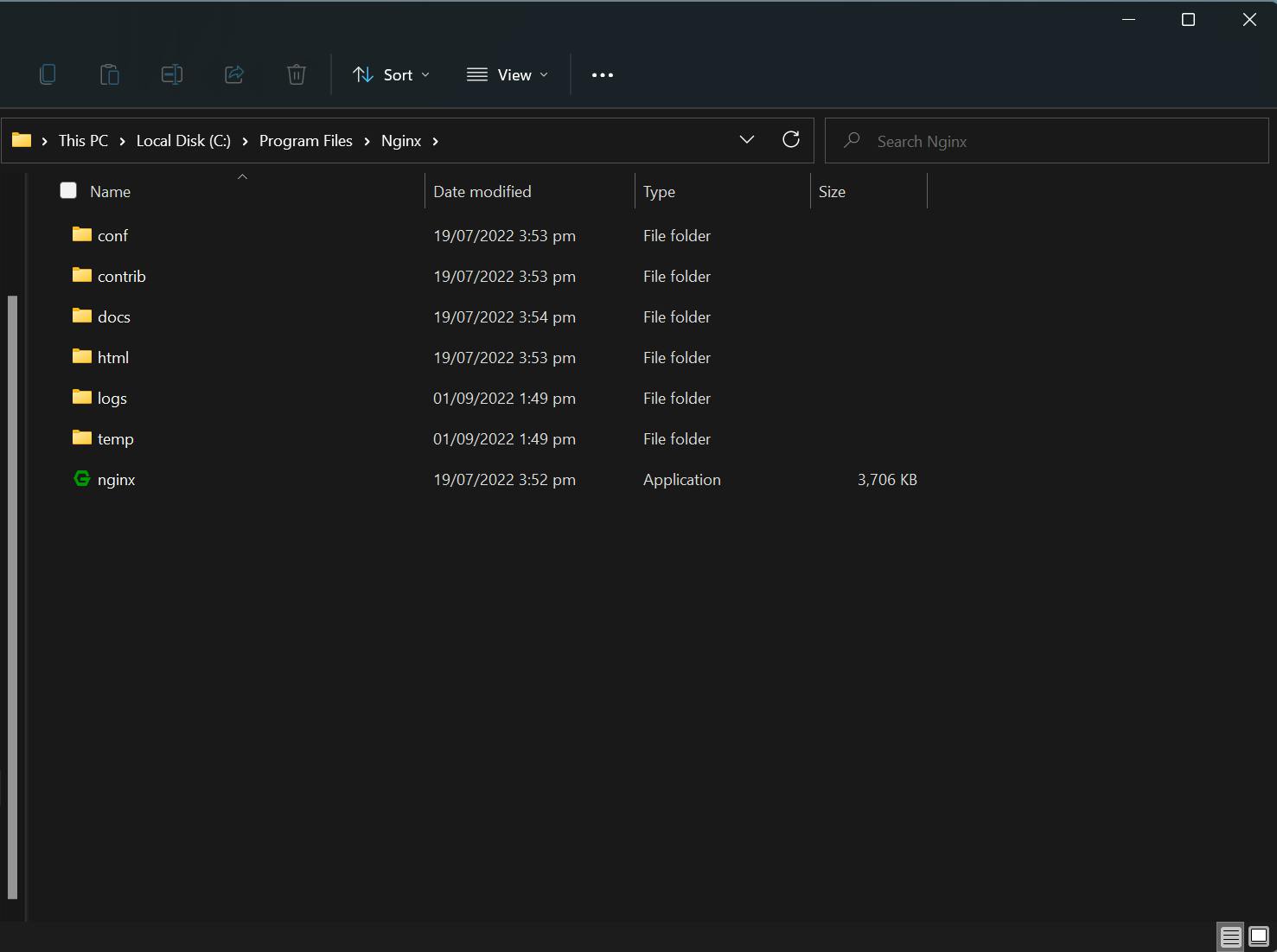
Step 3: Verify
To verify that Nginx has been installed successfully, open your browser and enter "localhost". You should see something similar to the screenshot below:
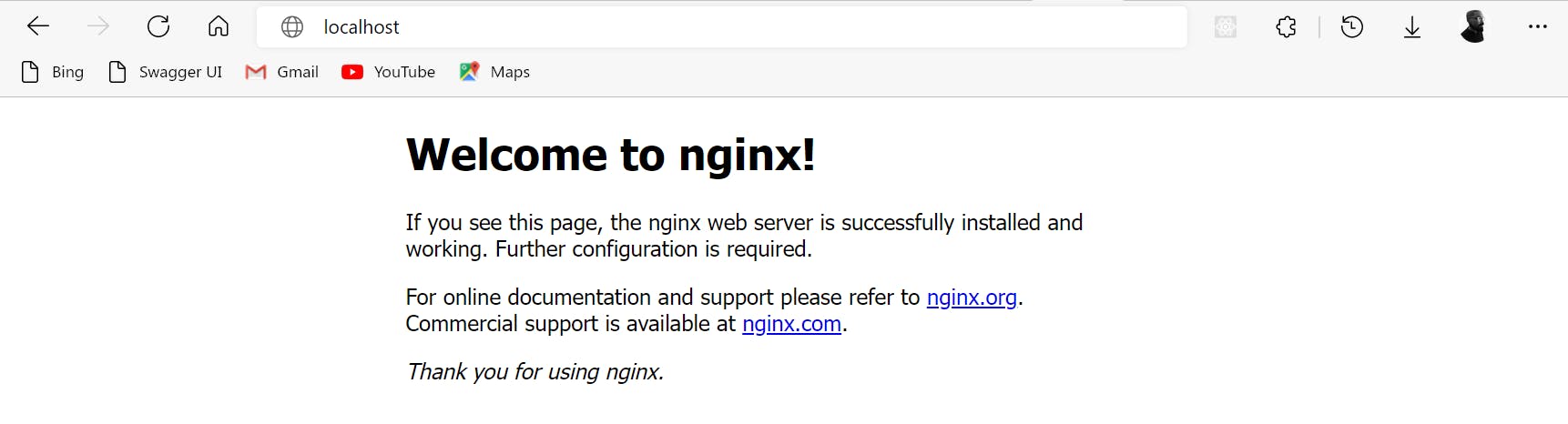
Known Issues
Nginx may fail to install for some reasons, a major one being that you already have IIS or a different service running on port 80 on your Windows device. To fix this, you can either stop the service or use Nginx on a different port. To use Nginx on a different port:
- Open the "conf" folder in your Nginx root folder.
- Open
nginx.confin your preferred text editor. - Under the server section, change the listen port from 80 to 70 or any other preferred port number as shown below:
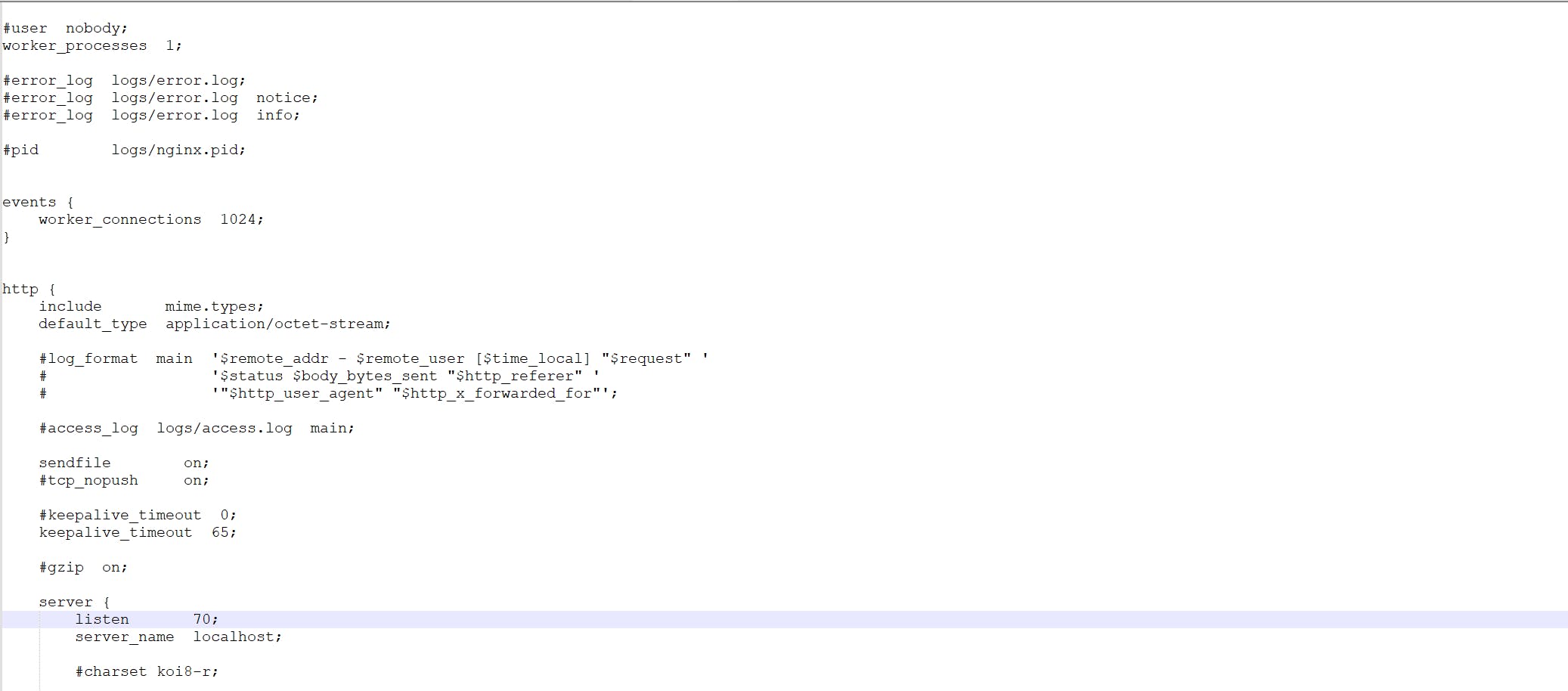
Now, you should be able to install Nginx. Verify the installation by opening localhost:70 on your browser.
Troubleshooting
To fix any other issues that might come up during the installation of Nginx, Nginx logs will come in handy. To access the logs:
- Open the "logs" folder in your Nginx root folder.
- Open the
error.txtfile in your favorite text editor. You should see something similar to the screenshot below:
- Copy the error message, paste it on your favorite search engine and attach "nginx" and you should most likely get a solution.
Stopping Nginx
To stop Nginx, launch your task manager, right-click on "nginx" and end the task.
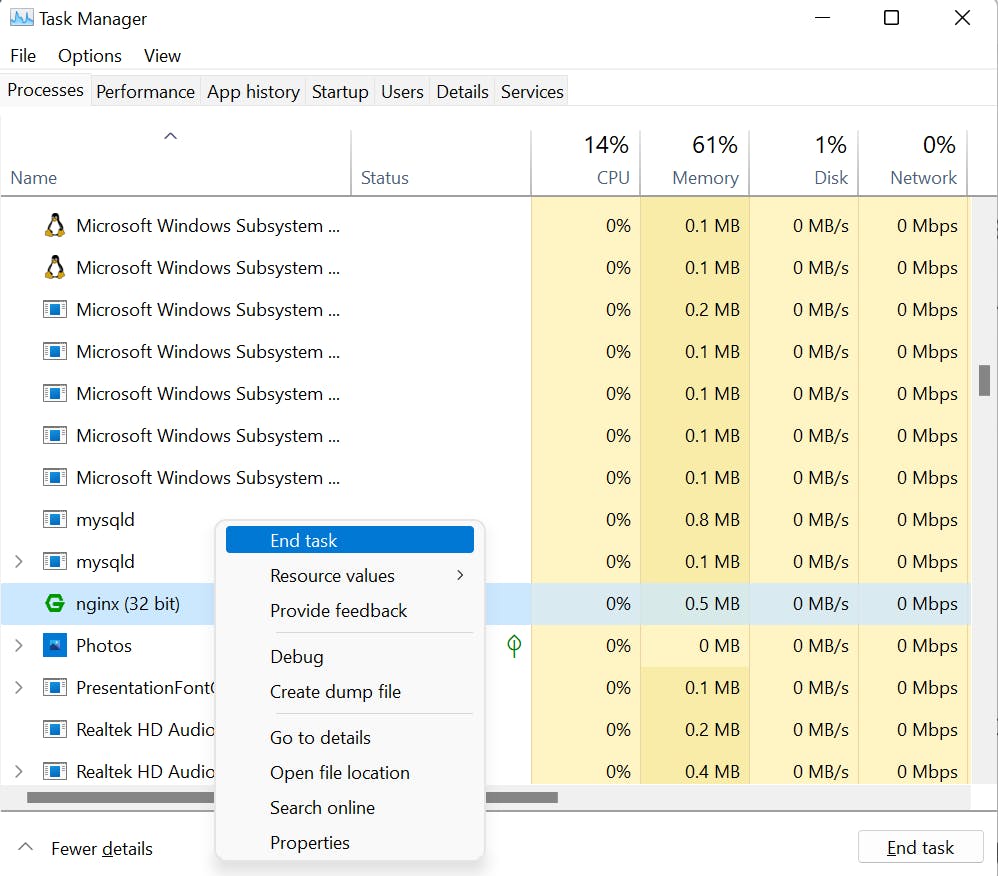
Conclusion
If you're here then I'm guessing you've successfully installed and set up Nginx on your Windows device. Congratulations!🎉🥳
I'd love to hear how you intend on using Nginx, whether for load balancing, reverse proxying, caching or whatever so tweet at me or send a message on Linkedin.
Also, watch out for my next article where I'll be implementing load balancing on the API from my previous article.
Cheers!